A reference guide for your Z9 or Z11 devices.
- For a printable version of these instructions, click here.
- For setup instructions, please see our Dejavoo setup guide.
This guide is for Retail merchants. If you have a Restaurant, please see our Dejavoo Restaurant Quick Reference guide.

Note: The terminal’s idle prompt is the main “Credit / Sale … Enter Amount” Screen
Table of Contents
- Chip Credit Sale
- Swiped or Manual Card Sale
- Debit Sale
- Void Transaction
- Return Transaction
- Settle Open Batch
- Printing Last Receipt
- Printing Reports
- Powering the Terminal On/Off
- Wireless Icon Indicators
- Wi-Fi Icon Indicator
- Call Me Feature
Chip Credit Sale
- Input Sale Amount and press [OK]
- Insert Chip Card
- Press OK to confirm Sale Amount
Swiped or Manual Card Sale
- Input Sale Amount and press [OK]
- Swipe OR Manually Enter Card #
- Press [OK] to confirm Sale Amount
Debit Sale
- Tap the word “Credit” then Tap the word Debit for “Debit / Sale Enter Amount”
- Input Sale Amount and press [OK]
- Insert Chip Card
- When prompted tap “YES”
- Input PIN # on PIN Pad and press [OK]
- Press OK to confirm Sale Amount
Void Transaction
- Tap the word [Sale] then Tap the word [Void] for “Credit/ Void Enter Amount”
- Input VOID Amount and press [OK]
- If prompted input Manager Password (1234 default)
- Insert Chip Card
- When prompted tap [YES]
- Receipts Print
Return Transaction
- Tap the word [Sale] then Tap the word [RETURN] for “Credit/ Return Enter Amount”
- Input RETURN Amount and press [OK]
- If prompted input Manager Password (1234 default)
- Insert Chip Card
- When prompted tap [YES]
- Receipts Print
Settle Open Batch
- From the idle prompt tap the Favorites icons on the display:

- Tap [CORE SETTLE DAILY BATCH]
- If prompted input Manager Password (1234 default)
- Terminal communicates with the Host
- Settle Report Prints
Printing Last Receipt
- From the Idle Prompt tap the Favorites icons on the display:

- Tap [Reprint Cr/Dbt Rcpt]
- Last transaction Receipt Prints
Printing Reports
- From the Idle Prompt screen press [OK]
- Tap [REPORTS]
- Tap Desired Report Type
- Input Password (1234 Default) and press [OK]
- Report Prints
Powering the Terminal On/Off
Z9
-
-
-
- From the Idle Prompt press the Green Key
- Tap Power Off
-
-
Z11
-
-
-
- From the Idle Prompt press the Green Key
- Press and Hold the Power Key
 on the Keypad, release once terminal begins to reboot.
on the Keypad, release once terminal begins to reboot.
-
-
Wireless Icon Indicators (Mobile Units only)
 - GPRS Signal Strength Indicator (The More Bars, The Better Your Signal GPRS)
- GPRS Signal Strength Indicator (The More Bars, The Better Your Signal GPRS)
 - Battery Strength Indicator
- Battery Strength Indicator
SIM - Indicates Issue with SIM Card (GPRS)
Wi-Fi Icon Indicator (For Wifi Enabled Units)
 - Wi-Fi Not Connected
- Wi-Fi Not Connected
![]() - Wi-Fi Connected Successfully
- Wi-Fi Connected Successfully
Call Me Feature (Must Be Enabled)
- From the Idle Prompt tap the CALL ME icon on the display:

- Select [CALL ME] and press [OK]
- The terminal sends notification to the help desk and you will receive a call back from a representative with assistance.
Still Have Questions?
We're here to help.