A reference guide for your Z8 payment device.
- For a printable version of these instructions, click here.
- For setup instructions, please see our Dejavoo setup guide.
This guide is for Retail merchants. If you have a Restaurant, please see our Dejavoo Restaurant Quick Reference guide.
Table of Contents
- Chip Card Sale
- Swiped or Manual Card Sale
- Debit Sale
- Void Transaction
- Return Transaction
- Settle Open Batch
- Reprint Receipt Copy
- Print Daily Report
- Print Summary Report
- Power On/Off
- On Screen Help
- My Favorites
Chip Card Sale
- Input Sale Amount and press [OK]
- Insert Chip Card
- When applicable select application - Press [OK] to confirm Sale Amount
- When applicable select language preference - Press [F2] to reconfirm sale.
- When applicable input PIN and press [OK] - Terminal communicates with the Host
- Receipts Print
Swiped or Manual Card Sale
- Input Sale Amount and press [OK]
- Swipe OR Manually Enter Card #
- Press [OK] to confirm Sale Amount
- If AVS prompts, input AVS information - Terminal communicates with the Host
- Receipts Print
Debit Sale
- Input Sale Amount and press [OK]
- Insert Chip Card
- Press [OK] to confirm Sale Amount
- When applicable select language preference - Press [F2] to reconfirm sale.
- Press [F2] to select Checking Account or [F4] to select Savings.
- Input PIN and press [OK]
- Terminal communicates with the Host
- Receipts Print
Void Transaction
- From the ENTER AMOUNT screen press [F3]
- Highlight VOID CR/DB TRANS and press [OK]
- Input Password (1234 Default) and press [OK]
- Highlight BY TRANSACTION # and press [OK]
- Input Transaction # to be Voided and press [OK]
- Press [F3] to select transaction
- Press [F2] to reconfirm void.
- Input Password (1234 Default) and press [OK]
- Receipts Print
Return Transaction
- Press Yellow Backspace Key until Display Reads RETURN enter Amount
- Input RETURN Amount and press [OK]
- Swipe, Manually Enter Card or Insert Chip Card
- Input Password (1234 Default) and press [OK]
- Press [F2] to confirm return amount
- When applicable select language preference - Receipts Print
Settle Open Batch
- From the ENTER AMOUNT screen press [F3]
- Highlight Core Settle Daily Batch and press [OK]
- Input password (1234 Default) if prompted
- Terminal communicates with the Host
- Reports Print
Reprint Receipt Copy
- From the ENTER AMOUNT screen press [F3]
- Highlight REPRINT CR/DB RCPT and press [OK]
- Input Password (1234 Default) and press [OK]
- Highlight desired option(s) and press [OK]
- Receipt Prints
Print Daily Report
- From the ENTER AMOUNT screen press [F3]
- Use the up/down arrows to highlight CORE DAILY REPORT and press [OK]
- Input Password (1234 Default) and press [OK]
- Report Prints
Print Summary Report
- From the ENTER AMOUNT screen press [F3]
- Highlight CORE SUMMARY REPORT and press [OK]
- Input Password (1234 Default) and press [OK]
- Report Prints
Power On/Off
- Power On: Press and Hold [F1] until unit powers on.
- Power Off:
-
-
-
- From the ENTER AMOUNT screen press [OK]
- Use the up arrow to highlight Power Off and press [OK]
-
-
On Screen Help
For Immediate assistance with all the Terminal Functions, simply Press the [Dot]  key on your terminal keypad.
key on your terminal keypad.
The Help will appear on the Terminal Display to assist with explanations/next steps.
Press the [RED X] Key to exit help
My Favorites
Adding Favorites
-
-
-
- Highlight the menu item you wish to save to favorites. Press the
 key (located on the bottom left side of the keypad to the left of the zero key)
key (located on the bottom left side of the keypad to the left of the zero key) - Press the [F2] to select YES
- Highlight the menu placement to assign favorite to
- Press [OK]
- Highlight the menu item you wish to save to favorites. Press the
-
-
Managing Favorites
-
-
-
- From the ENTER AMOUNT screen press [OK]
- Highlight UTILITY and press [OK]
- Input Password (1234 Default) and press [OK]
- Highlight MANAGE FAVORITES and press [OK]
- Highlight the desired option to edit and press [OK]
-
-
Accessing Favorites
-
-
-
- From the ENTER AMOUNT screen press F3
- Highlight the desired option from the list of favorites and press [OK]
-
-
Still Have Questions?
We're here to help.