After completing Invoice Manager setup and configuring Auto Pay / Payment Plan setting (see How do I configure Invoice Manager?), find one of your enrolled customers to begin:
- Select Modules > Invoice Manager
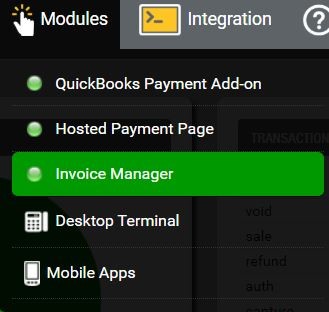
- Navigate to View Invoices.

- Find your customer’s invoice in the list or click Refine Search to search on customer specifics.
- To enroll in autopay click ENROLL
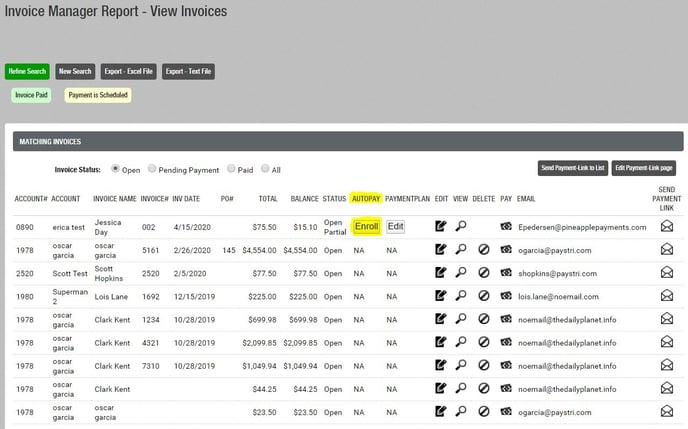
- Customers who have saved a payment method on file and are enrolled in AutoPay will show ‘Enrolled’ in the AUTOPAY column. No further action needed if autopay is the preferred payment strategy (pay total outstanding balance in full on scheduled autopay date).
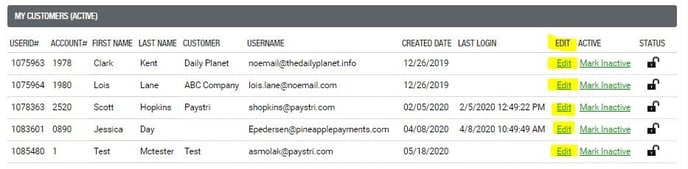
Enroll in Payment Plan
- Customers who have saved a payment method on file and signed up for Payment Plans will show an ‘EDIT’ button in the PAYMENT PLANClick Edit to set up payment plan terms.
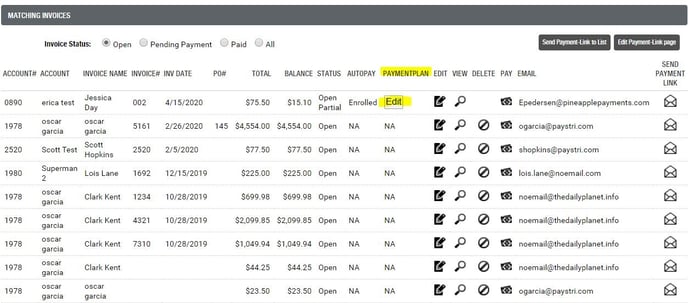
- You will be routed to the Payment Planspage to set up their invoice payment plan
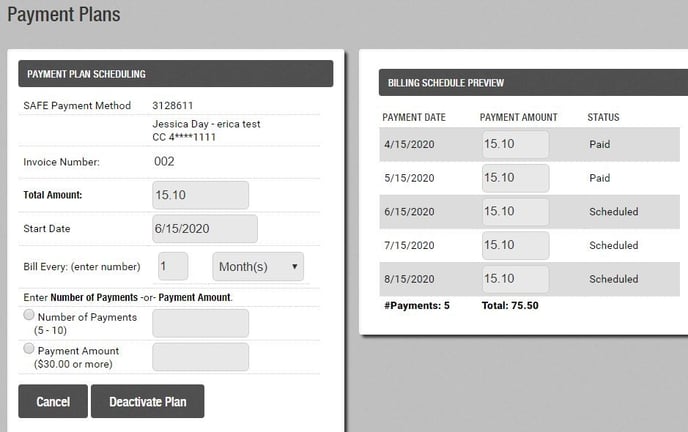
- You can setup the payment plan by choosing the Number of Payments OR the Payment Amount. Click 'Show Payments’ to preview the payment plan detail. Adjust further as needed or click Save Plan to finish.
- Once Enrolled in Payment Plan, invoice status changes to Scheduled Payment and you can edit payment plan in the future as needed.
Still Have Questions?
We're here to help.