Reference guide for an FD130 or FD150 payment device.
- For a printable version of these instructions, click here.
- For setup instructions, please see our FD130 / FD150 setup guide.
Table of Contents
Sale – Chip & PIN transaction
- Select [Transaction] from the terminal idle screen and follow the on screen prompts.
- Key in the amount of the sale using the terminal keypad.
- Insert (or Present, Swipe or manually key in) the card and press [Enter].
- A “cash back” option may appear; select the desired option: Cash back – [Yes] or [No]
- Enter the “cash back” amount (if this facility has been set-up). - Prompt the customer to Enter their secure PIN.
- The transaction will proceed to conclusion and a receipt will be printed.
Sale - Contactless transaction
- Select [Transaction] from the terminal idle screen.
- Key in the amount of the sale using the keypad.
- Present the card to the terminal.
- The terminal will show “Print customer receipt: [Yes] or [No]”. Select the desired option.
- The transaction will be completed.
- Select [Enter] to return to the home screen
Refund – Chip & PIN transaction
- Select the [Transaction] option from the terminal’s idle screen.
- Select the [Refund] option.
- Enter your administrative password and press [Enter].
- Key in the customer’s original transaction amount.
- Insert (or Present, Swipe or manually key in) the customer’s card and press [Enter].
- The transaction will proceed to conclusion and a receipt will be printed.
- Select the [Clear] button to return to the main idle screen.
Reconciliation
- Select [Menu] from the terminal idle screen.
- Select [Additional] from the menu screen.
- Select [Reconcile totals].
- Select the appropriate host and the terminal will print the reconciliation report.
Reports
- Select [Menu] from the terminal idle screen.
- Select [Additional] from the menu screen.
- Select [Reports].
- Select the desired report from the options: [End of day], [End of Shift], or [Clerk Totals].
Still Have Questions?
We're here to help.