The Transaction Report is the tool to use if you need to view a single transaction or a small grouping of specific transactions. You can search for transactions using various search criteria.
- There is a Count and a Net Volume displayed at the top of the Transaction Report results.
- The Count is a raw tally of the number of transactions returned in the result set.
- The Net Volume is the value of receivable income (Sales and Captures - Refunds, Voids, and Credits = Net Volume).
- Transactions are color coded for success or failure using Green and Red backgrounds respectively.
- A transaction coded with a White background means Paystri did not receive a response from the processing network. Contact Support to conduct an investigation.
- Transaction results can be exported to Excel or a Text file using buttons at the top of the results page. The export includes full transaction details but payment account numbers are encrypted.
- Clicking the Magnifying Glass icon to the right of any transaction will take you the detail page for that particular transaction. From the Transaction Detail Page, you can:
- Print a receipt
- Issue a new email receipt
- Issue subsequent transactions such as a Refund or New Sale
Still Have Questions?
We're here to help.