Troubleshooting blank receipts.
1. Check the Paper Orientation
- The VX520 uses thermal paper, which only prints on one side. Open the paper compartment and make sure the shiny, thermal-coated side of the paper is facing outward (away from the roll) so it makes contact with the thermal printer head.
2. Verify Paper Quality
- Ensure you’re using the correct type of thermal paper, as regular paper or poor-quality thermal paper may not print properly. If in doubt, try replacing the paper roll with a new one.
3. Inspect the Printer Head
- Dirt or Dust: If the printer head is dirty, it might not make full contact with the paper. Clean the head gently with a soft, lint-free cloth and avoid using anything abrasive.
- Alignment: Ensure the paper roll is properly aligned within the compartment so it feeds smoothly.
4. Test the Printer
- You can test the printer by pressing the
#key on the keypad, followed by the number3to initiate a print test. If it still prints blank, this might indicate a hardware issue.
5. Check for Software or Configuration Issues
- Sometimes, software glitches can cause printing issues. Power down the terminal completely (unplug it for about 30 seconds), then plug it back in to restart.
6. Verify Printer Settings
- Access the terminal settings and make sure the printer is enabled. Look for any settings that might affect printer output, such as receipt suppression.
7. Seek Support if the Issue Persists
- If none of these steps work, the thermal printer head may need repair or replacement. Contact your payment processor or terminal provider for additional support or servicing options.
Following these steps should help resolve the issue, or at least identify whether it's a paper, hardware, or software problem.
Still Have Questions?
We're here to help.