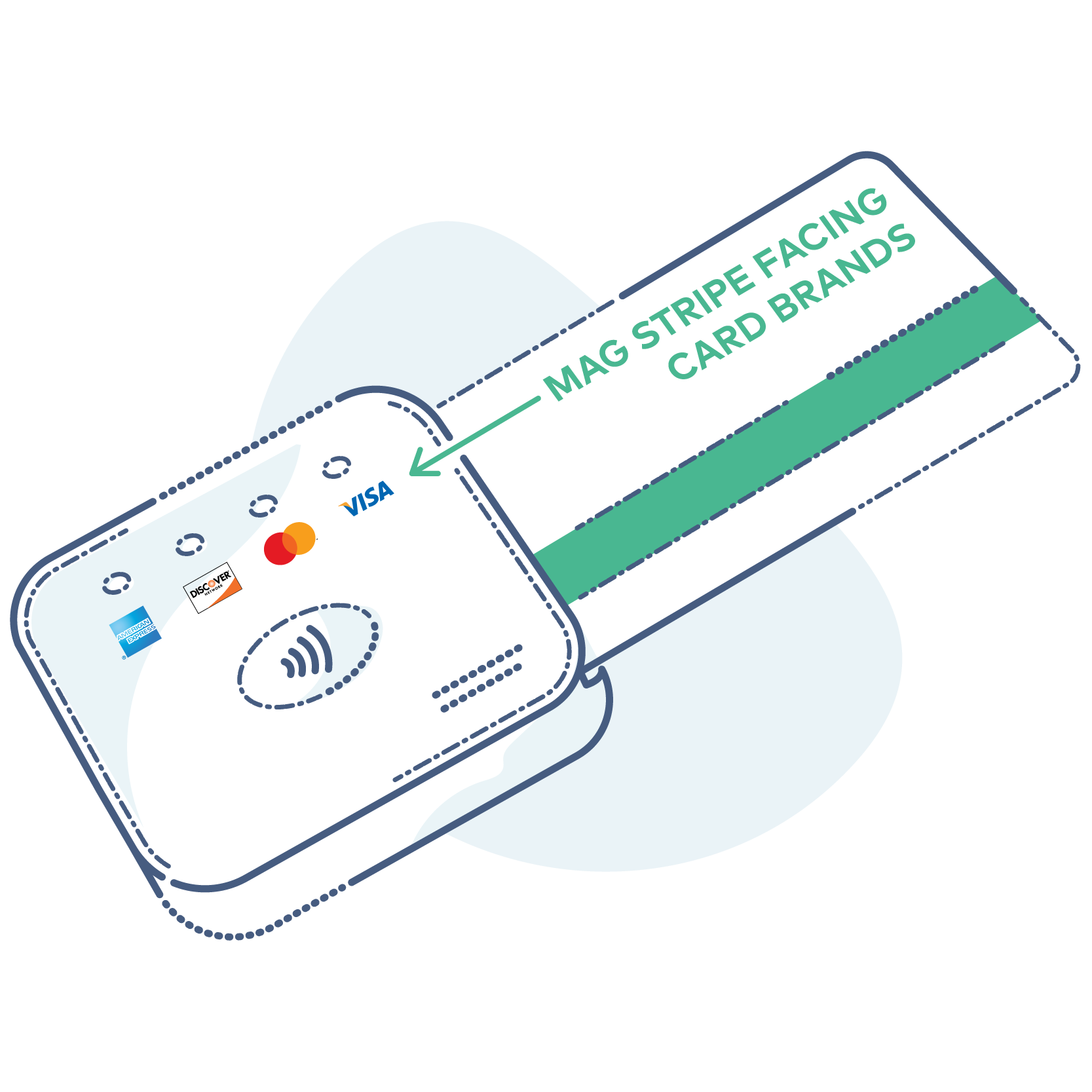The VP3300 is a compact card reader supporting EMV, contactless, and magnetic stripe payments for versatile integration.
When inserting or swiping a card, the front of the card should face away from you.
Key Features
-
Multi-Interface Support:
-
USB, Serial, and Bluetooth connectivity options.
-
Easily integrates with various systems and applications.
-
-
Payment Methods:
-
EMV chip card transactions.
-
Contactless payments (NFC-enabled cards and mobile wallets like Apple Pay and Google Pay).
-
Magnetic stripe cards.
-
-
Compact Design:
-
Small footprint for easy integration into kiosks, terminals, and mobile solutions.
-
-
Enhanced Security:
-
PCI PTS certified for secure transactions.
-
Supports point-to-point encryption (P2PE) to protect sensitive payment data.
-
-
Customizable SDK:
-
Offers a software development kit (SDK) for tailored solutions.
-
CardPointe Mobile Integration
The VP3300 is fully compatible with the CardPointe Mobile app, enabling merchants to process payments seamlessly on mobile devices.
Features with CardPointe Mobile:
-
Mobile Payment Processing:
-
Accept EMV, contactless, and magnetic stripe transactions directly from smartphones or tablets.
-
-
Real-Time Reporting:
-
Access transaction details and reporting in real-time via the CardPointe Mobile app.
-
-
Secure Transactions:
-
Transactions are encrypted and processed securely through CardPointe’s payment gateway.
-
-
Ease of Use:
-
Simple setup and intuitive interface for quick adoption by merchants.
-
-
Device Pairing:
-
Bluetooth pairing ensures reliable connectivity between the VP3300 and the mobile device.
-
Setup with CardPointe Mobile:
-
Download the CardPointe Mobile app from the App Store (iOS) or Google Play (Android).
-
Pair the VP3300 with the mobile device via Bluetooth.
-
Log in to the CardPointe Mobile app with your merchant credentials.
-
Test transactions to ensure the device and app are functioning correctly.
Technical Specifications
-
Dimensions: 2.36" x 2.36" x 0.67" (60mm x 60mm x 17mm)
-
Connectivity: USB, Serial (RS232), Bluetooth 4.2
-
Power Supply: USB-powered or external power source
-
Supported Operating Systems: Windows, Android, iOS
-
Certifications: PCI PTS, EMV Level 1 and 2, Contactless EMV, NFC
Setup and Installation
-
Unboxing:
-
Ensure all components are included (reader, cables, and documentation).
-
-
Connection:
-
Connect the device to the terminal or system using USB, Serial, or Bluetooth.
-
For Bluetooth, pair the device with your system following the user manual.
-
-
Driver Installation:
-
Install any necessary drivers or software updates provided by the manufacturer.
-
-
Configuration:
-
Use the SDK or software tools to configure the reader for your specific application.
-
-
Testing:
-
Run test transactions to ensure functionality.
-
Common Use Cases
-
Retail:
-
Integrate into point-of-sale (POS) systems for fast and secure payment processing.
-
-
Kiosks:
-
Ideal for self-service kiosks due to its compact size and versatile payment support.
-
-
Mobile Payment Solutions:
-
Use with tablets or smartphones for on-the-go payment acceptance.
-
-
Hospitality:
-
Streamline checkouts and improve guest experience in hotels and restaurants.
-
Troubleshooting Tips
-
Device Not Connecting:
-
Ensure the correct interface is selected (USB, Serial, or Bluetooth).
-
Check for driver updates or compatibility issues.
-
-
Transaction Errors:
-
Verify that the card reader firmware is up-to-date.
-
Ensure the payment method (EMV, NFC, magstripe) is properly configured.
-
-
Power Issues:
-
Check the power source and ensure the device is securely connected.
-