Customize your Invoice Manager email notifications to determine how you want to use Invoice Manager and to control the type of access you want to provide customers.
To begin go to:
- Settings
- Custom Email Notifications on the main navigation menu.
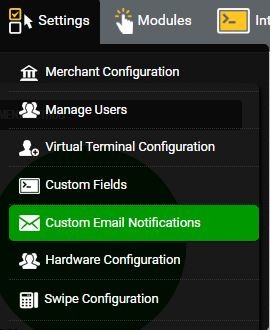
- Look through the editable list on the left side of the page until you find the Invoice Manager section.
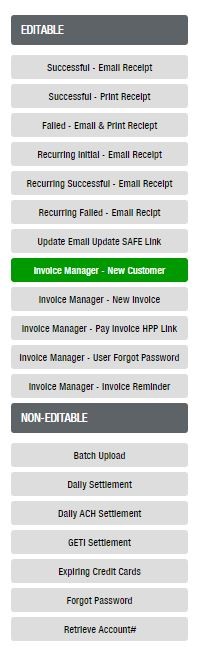
Each tab will generate a different type of email message depending on the email needed.
- Invoice Manager New Customer:Welcome Email, including customer login information to the Customer Payment Portal, when a new customer is added to Invoice Manager.
- Invoice Manager New Invoice: Email Notification when a new invoice is uploaded to Invoice Manager. This notifies the customer to log in to the Customer Payment Portal to manage their invoice.
- Invoice Manager Pay Invoice HPP Link:Email Notification with a Link To Pay an invoice online via secured, payment page.
- Invoice Manager User Forgot Password: Email Notification when a customer selects “Forgot Password” from Login Page.
- Invoice Manager Invoice Reminder: Email Notification when an invoice is past-due 15, 30, 45, or 60 days.
With each email template, customization includes:
- Email Content: Remove, Edit, or Add your own custom message if you choose.
- Reply To Address: Add the email address you want to receive messages if a customer replies to the email.
- Who Should get this email: Choose who gets a copy of the email notification.
Not sure what Email Notifications to enable? Here are options to consider:
Do you want your customers to use just the Customer Payment Portal, only Link to Pay, or both options?
Customer Portal only:
- What to Do: Select “Customer” for “Who should get this email” on the “Invoice Manager New Customer” and “Invoice Manager New Invoice” email notifications.
- What this Means: Your customer will get email notifications with Login Information to access, manage, and pay their invoices via the Customer Payment Portal.
Link To Pay only:
- What to Do: Select “Customer” for “Who should get this email” on the “Invoice Manager Pay Invoice HPP Link”. Turn OFF “Customer” selection for the “Invoice Manager New Customer” and “Invoice Manager New Invoice” email notifications.
- What this Means: Your customer will never receive notice of login information and will only get emails with one-time payment links to pay their invoices.
Both:
- What to Do: Select “Customer” for “Who should get this email” on the “Invoice Manager New Customer”, “Invoice Manager New Invoice”, and “Invoice Manager Pay Invoice HPP Link”.
- What this Means: Your customer will receive all notices and can choose their preferable way to pay.
Still Have Questions?
We're here to help.