Using the Customer Payment Portal provides your Invoice Manager customers with their own customer login information. Each time you upload a new invoice for your customer, they will pay by logging in to this Customer Portal.
In the Customer Payment Portal customers can:
- View invoices
- Manage multiple payment methods
- Submit real-time payments
- Schedule future payments
- Enroll in autopay/payment plans
- Review payment histories
Customer’s added WITHOUT EMAIL address
If your customers were added through the API WITHOUT an email address, they can recover their customer account by using your Guest Registration Link.
- Go to Modules
- Invoice Manager
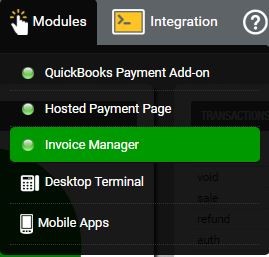
- Copy and share your unique Guest Registration Link located on the far-right hand side of the screen
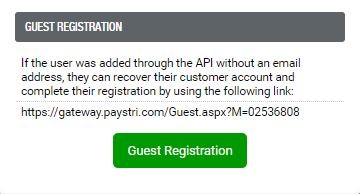
Customer’s added WITH EMAIL address
If you’re adding customers WITH email addresses, they will receive an email notification with instructions for accessing the Customer Payment Portal.
- Go to Settings
- Custom Email Notifications from the primary navigation menu.
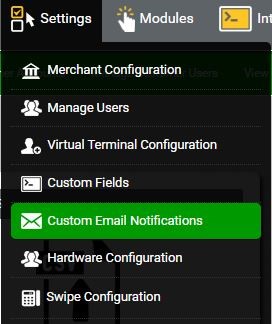
- Select the Invoice Manger – New Customer from the left-hand menu
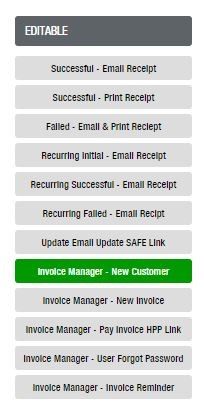
- Make sure the Customerbox is checked for ‘Who should get this email?’
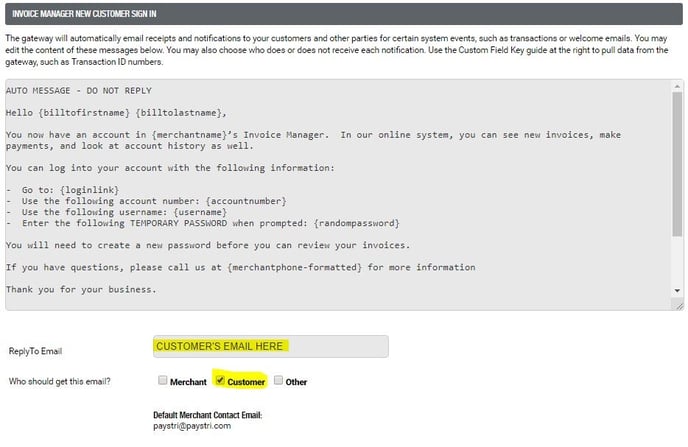
- Now that the customer notifications are enabled, any time you add a new customer or upload a new invoice, your customer will receive notification to log in and pay their invoice.
- Each customer has a unique User ID #, Username, and Password combination.
- When your customer receives the Welcome Email and logs in to the Customer Payment Portal, they will have access to view invoices, manage their payment methods, pay invoices, and more.
If you wish to see your customer’s view of Invoice Manager:
Use the ‘Login’ feature for access. Login functionality provides access to your customer’s Invoice Manager account in the Customer Payment Portal.
- Go to Modules
- Invoice Manger
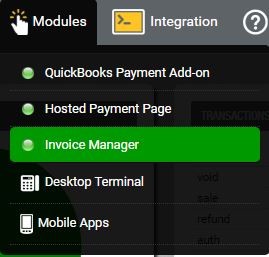
- Manage Customer Accounts

- Find your customer and select Login
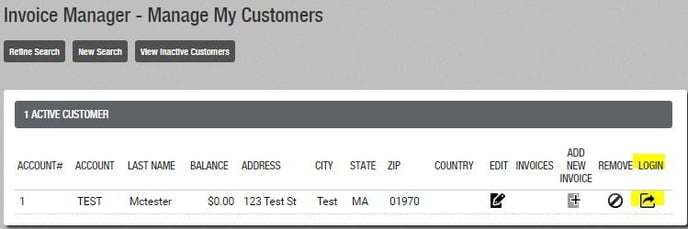
Still Have Questions?
We're here to help.