Viewing transactions within EPN gateway portal.
- Login to the Merchant Support Center.
- Click Activity Reports in the side bar menu.
- There are several options for viewing transactions on this page:
- Current Batch
- Contains transactions recently authorized and awaiting batch closure.
- Click the View button next to Current Batch Report.
- Outstanding Authorization Report
- Pending authorizations waiting to be converted to sales.
- To convert an authorization to a sale:
- Click the View button next to the Outstanding Authorization Report.
- Find the transaction you want to convert to a sale and click the corresponding check box in the right column.
- Click the Convert to Sales button at the bottom of the page.
- Today's Decline Report
- All transactions declined on a specific day.
- Click the View button next to Today's Decline Report.
- Activity Reports
- Includes transactions that have been authorized and closed.
- Under Activity Reports, you may select report parameters such as whole or partial credit card number, invoice number, customer/company name, or transaction ID. The default parameter is "All Transactions Within Date Range".
- Choose a report based on the desired day, month, date range, or by batch.
- Current Batch
Still Have Questions?
We're here to help.