- Help Center
- Gateway Information
- eProcessing Network (EPN)
How do I process a sale via the EPN Activity Report?
Processing sales via the EPN Activity Report.
- Login to the Merchant Support Center: https://www.eprocessingnetwork.com/MSCLogin.html
- Click Activity Reports in the side bar menu.
- Create a report by date or by month to find the original transaction upon which you wish to base the new transaction.
- Find the desired transaction row and click the Sale button on the right.
- Enter the desired amount for the new transaction.
- Verify the payment information and customer/order data:
- Street address and ZIP code (this is not required to complete the transaction, but is required to qualify for AVS at your MSP)
- Tax amount and purchase order (required for business or corporate cards)
- NOTE: If you do not have the purchase order or tax information, use the current date for the purchase order and "0.00" for tax
- Click the Submit Transaction button.
Still Have Questions?
We're here to help.