Before you can upload your bundle for processing, you must establish a File Format first.
A File Format acts as a template by matching the Headers on your spreadsheet to the Data Fields in our system.
Note: You are only required to Create a New File Format if the mapping of your .CSV file
headers changes.
To Create a File Format
- Go to Process Payment – Bundle Processing
- Click Manage File Formats
- Select Choose File
- Note: At this step, all rows in the file are ignored except for the headers.
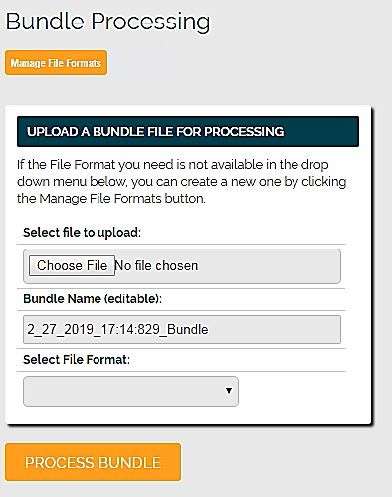
- Note: At this step, all rows in the file are ignored except for the headers.
- Once file is chosen, click Upload File & Continue
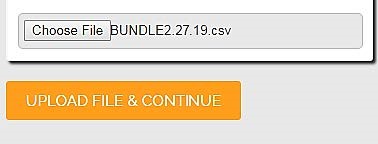
- Now you will specify the data from your file.
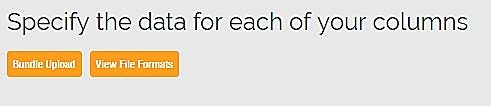
- Choose your File Format Name
- Note: Treat this as your Template Nickname so you can easily identify this format if you use this same mapping in the future.
- Match Your Columns from the column headers in your file to Our Columns, which are the data fields in the gateway.
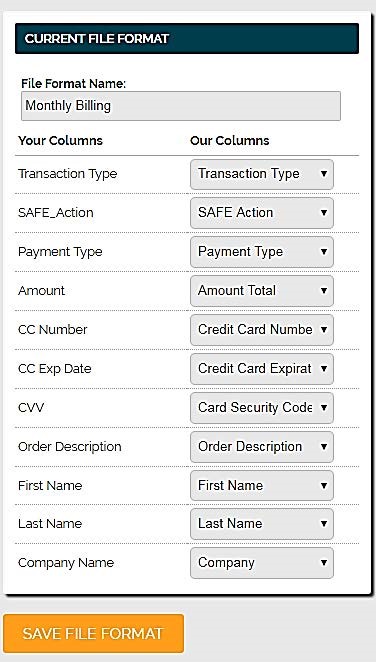
- Once mapping is complete, select Save File Format
- Confirmation appears indicating your File Format Saved Successfully
Still Have Questions?
We're here to help.