Yes! The Virtual Terminal is an easy to-use Sales form. When viewing Virtual Terminal for the first time, all available data fields are shown with only the minimum industry fields marked required. However, you can personalize the Virtual Terminal for your organization or customize it for individual users to control what data fields are shown, hidden or required.
Depending on the specific account setup, you may also see “additional configurations” to:
- Toggle between merchant accounts and payment types (if you have more than one payment processor)
- Checkbox to save payment data in the SAFE
- Add a tip to the transaction total (for qualifying merchant categories)
How to configure my Virtual Terminal
To configure the default Virtual Terminal Configuration:
- Hover mouse over SETTINGS at the top of the Navigation Menu
- Select MERCHANT CONFIGURATION
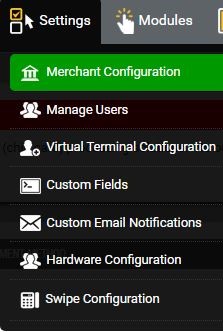
- Click the default Virtual Terminal config button in the upper left corner of the screen
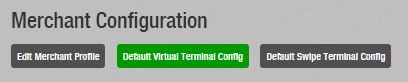
- From the configuration page make your preferred selections by checking and unchecking the boxes next to each data field
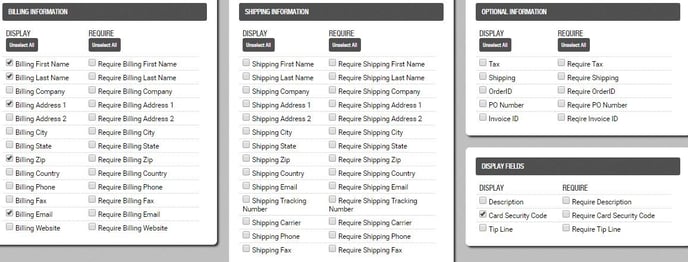
- To HIDE a data field, UNCHECK both the DISPLAY and REQUIRE boxes.
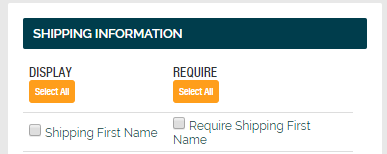
- To SHOW a data field so that it's OPTIONAL, CHECK the DISPLAY and UNCHECK the REQUIRE box.
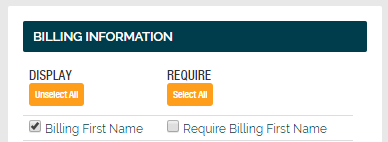
- To REQUIRE a data field, CHECK both the DISPLAY and REQUIRE boxes.
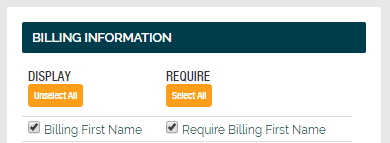
- To HIDE a data field, UNCHECK both the DISPLAY and REQUIRE boxes.
How to customize my Virtual Terminal
To customize the Virtual Terminal separately for INDIVIDUAL USERS and USER GROUPS:
- INDIVIDUAL USERS can configure their unique preferences by clicking the CONFIGURATION button when at the Virtual Terminal page.
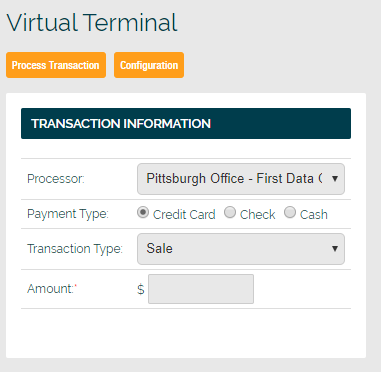
- Administrators can personalize the VIRTUAL TERMINAL for an entire group of users using the GROUP MANAGEMENT
- After managing group permissions and adding the group, click VIRTUAL TERMINAL CONFIG.
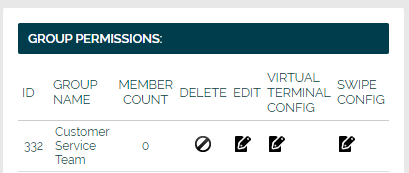
Still Have Questions?
We're here to help.